We help tens of thousands of small businesses throughout the UK find new customers every single day – from accountants in Acton, to window cleaners in Wandsworth.
But with customers coming to Bark looking for everything from personal trainers to masseurs, wedding planners and more, matching each customer with the right service providers is no small feat.
That’s where ‘service areas’ come in – and today, we’ll show you how to update your service areas to hear about the best leads for your business.
STEP 1: Let us know which services you provide
Service areas let you adjust the type and quantity of enquiries you receive from us. If you’d like to hear about more leads, you can add new services or widen the service area you cover – and vice versa.
Similarly, if your business relocates or branches out into a new type of service, you can update your service areas to reflect this so that we continue sending you enquiries you’re interested in pursuing.
The first step is to click the ‘Service Areas‘ tab in your dashboard. This will take you to your service areas page, where you’ll see a box that looks like this:
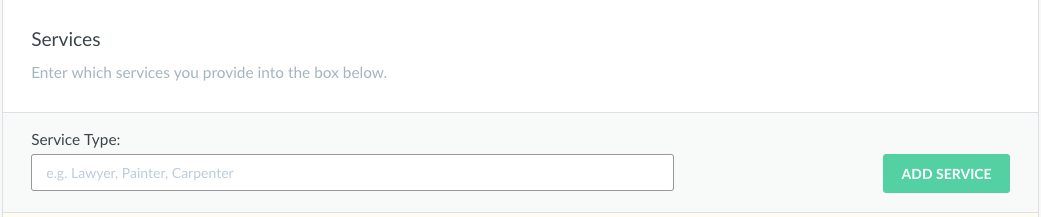
Type the service your business provides into the box and click the ‘ADD SERVICE‘ button to let us know what sort of customers you’re interested in hearing about.
STEP 2: Add relevant ‘related services’
When you add a new service type to your service areas page, we’ll then suggest some related services we think your business might also provide.
For example, if you tell us you’d like to receive photography enquiries, we’ll present you with a list of related categories like this one:
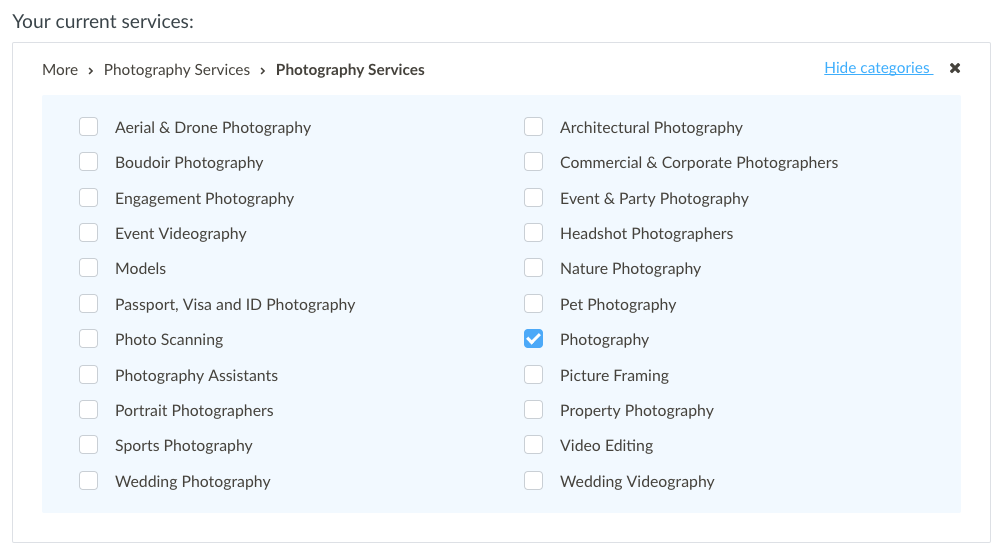
Simply tick the check boxes next to the categories you’re interested in to add them to your services.
STEP 3: Tell us how far you’re happy to travel
At this stage, we know what you do – but before we can start sending you relevant enquiries, we also need to know where you do it.
To specify your travel preferences, type where your business is based into your Travel Preferences bar and enter how far you’ll travel from there:
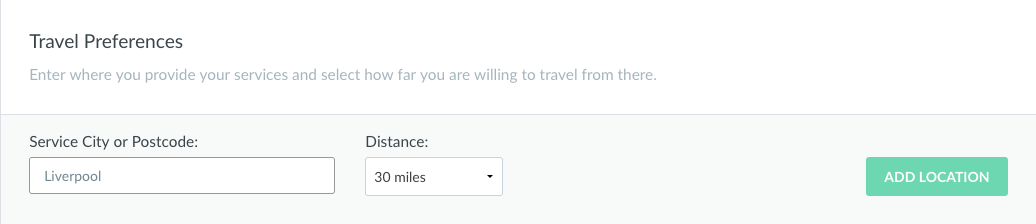
Clicking ‘ADD LOCATION‘ will plot your chosen radius onto a map around your chosen city, so you can visualise where the customers we alert you to will be based.
If you offer multiple services, you can then click the ‘Show categories‘ button to specify a different radius for each of them:
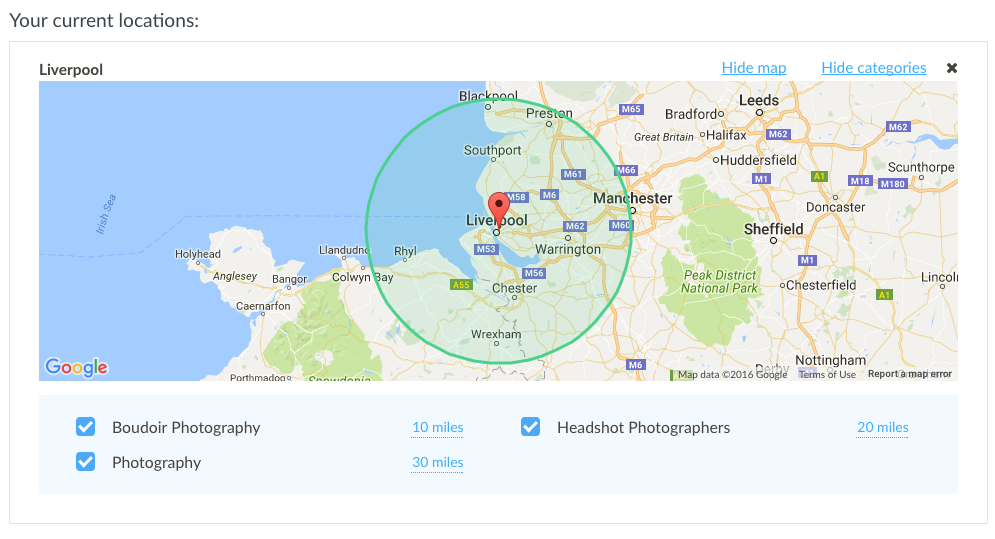
This can be useful in cases where you’re prepared to travel further for certain types of high value job (e.g. loft conversion) than you are for lower value ones (e.g. bricklaying).
Finally, you can select whether you want to receive enquiries from customers who are searching nationwide using the toggle button at the bottom of the page – and after that, there’s just one thing left to do.
STEP 4: Start contacting customers!
Once your service areas are set up, you’ll automatically start receiving emails whenever a new customer requests your services. You can also find a list of everyone who’s currently searching for services you provide in the ‘Requests‘ tab of your dashboard.
When you see a job you’re interested in doing, simply click the green ‘CONTACT‘ button to send them a personalised message and estimate.
We hope you’ve found this simple walkthrough useful, and that it helps you secure even more business with our service. If you have any questions, send us an email at team@bark.com, or leave a comment in the space below!


Such a informative post. Thanks for sharing.